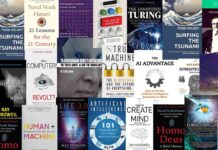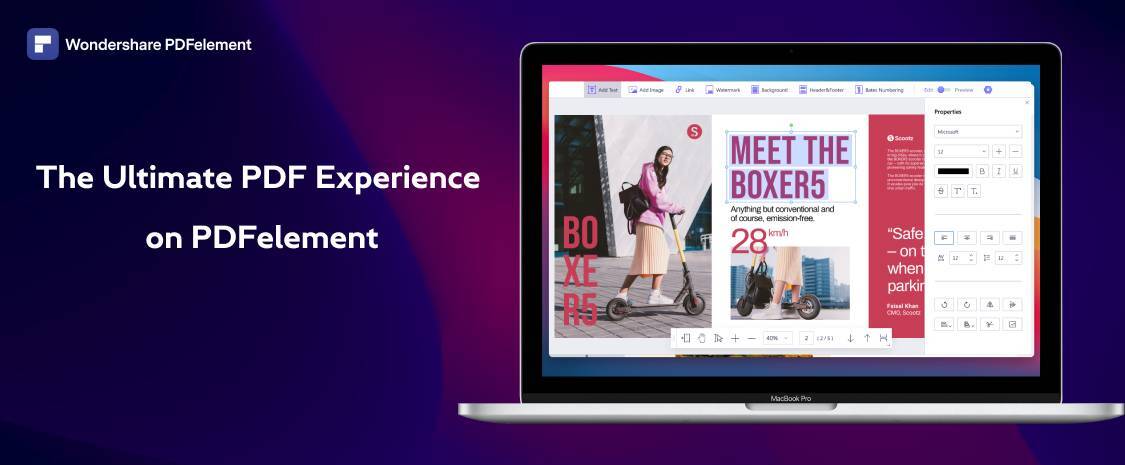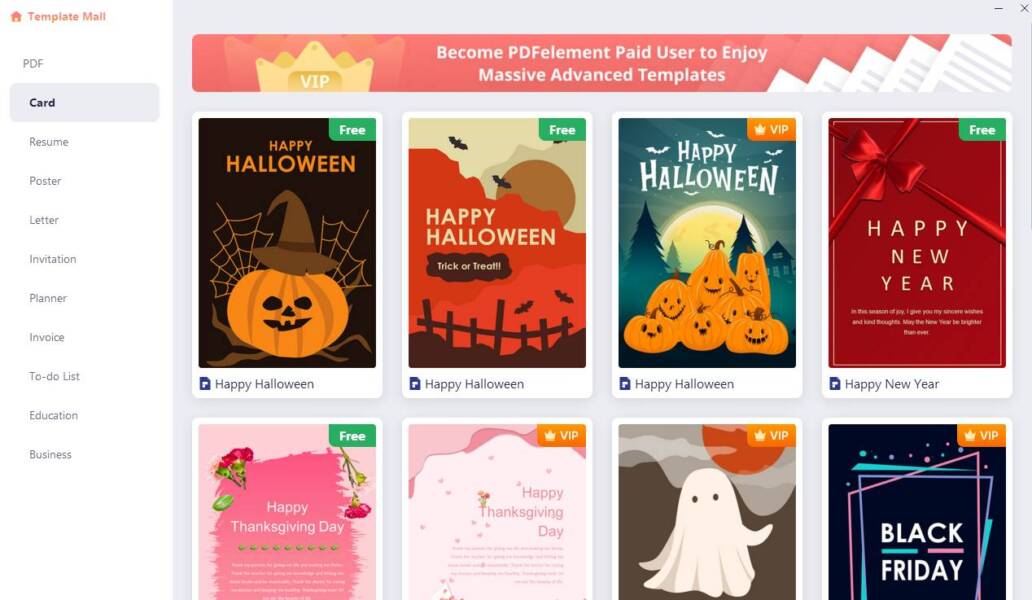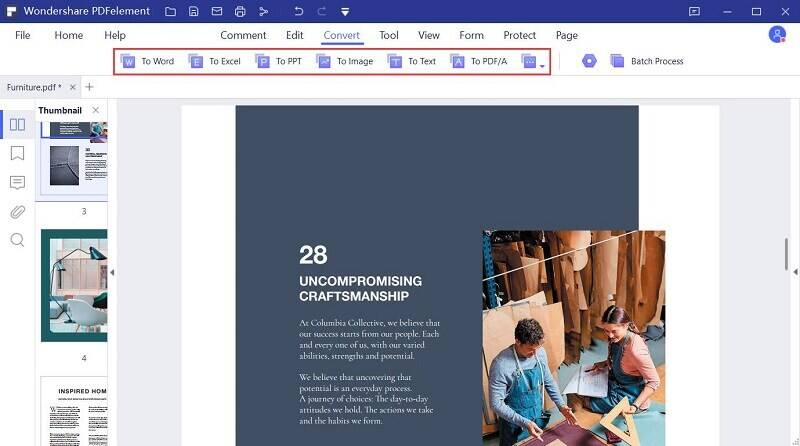Have you ever heard of Wondershare PDFElement for Windows? It is the ideal tool for creating and editing PDFs, inexpensive and packed with unique features.
In most large companies, Adobe Acrobat Pro has always been the ideal tool for creating and editing PDFs. Acrobat is likely to be given this advantage by its reputation rather than its actual superiority over other products. There are in fact many other programs full of functions and tools of the same level, and PDFelement by Wondershare among them.
The PDF Editor offers several features. With it, it is possible, for example:
– Annotate and print PDFs
– Edit any component of the PDF
– Convert PDFs to all popular formats, including Word and HTML
– Password protect PDF documents
– Create PDF documents containing form fields
– Digitally sign documents
– Perform OCR on images containing text
– Batch process documents for conversion or formatting correction
There are many people who think that only Adobe Acrobat can show off such advanced features, yet PDFelement makes them all available, at a significantly reduced cost compared to the Adobe product. But how does this program work?
Opening and Editing Files
Once PDFelement is launched, click on Open File to load any PDF document present on your computer.
Most PDF editors have the same viewing controls for PDF documents, and PDFelement is no exception. Usually at the bottom there are the scrolling options and the slider to enlarge or reduce the view of the contents. The icons on the left side of the screen are the ones that users will use most. This part of the layout is also similar to that of some of the best PDF editors on the market. The most useful feature is probably the one for thumbnails, which allows you to navigate within PDF documents and select one or more pages at a time. The true potential of thumbnails is released in all its grandeur when right-clicking on selected pages. Doing so allows you to instantly add, remove or edit PDF content.
The options that PDFelement makes available in this area are numerous:
– Insert Pages: to insert entire documents or single pages of PDF in the selected place of the open document.
– Replace Pages: To replace existing pages with other pages from different PDF documents.
– Extract Pages: to save single pages or document portions as new PDFs.
– Copy, Paste or Remove: to rearrange PDF documents by copying and pasting one or more pages.
– Rotate Pages: To rotate pages if they have been loaded incorrectly after a scan.
– Page OCR: to perform the Optical Character Recognition to detect the text contained in scanned PDFs.
– Page Labeling: to customize the page labels.
– Merge Pages: to merge all pages to form one.
– All-new template mall: PDFelement provides various interesting templates to use.
All these functions are useful for facilitating the organization and processing of PDF documents and scans, exactly as made possible by Adobe Acrobat and other professional tools for PDF editing. It is really hard to find gaps in PDFelement.
The other sections in the menu on the left allow you to add bookmarks, insert comments, attach files and search for content within PDF documents. The same features can also be accessed from the Home and View menus. The Home menu is also where you can open or import PDF documents from different sources.
PDFelement also allows you to open individual PDFs or create documents by merging multiple PDFs. And if you want to save scanned documents in PDF format, Wondershare PDFelement allows you to do that too. All you have to do is click on From Scanner and use the drop-down menu to select the scanner connected to your computer.
The Conversion Menu
A good PDF editor also evaluates itself based on the amount of file formats it supports. And PDFelement does not disappoint at all from this point of view.
PDFelement has PDF Convert options than most PDF editors on the market, thus making it a very powerful solution for transferring data to and from any type of file. Specifically, you can convert a PDF document into a Word, Excel, PowerPoint, Images, Text, ePub, HTML and RTF file. Furthermore, by clicking on the Home menu, you can select the From File option to import documents of any format, which will be immediately converted into PDF format.
The Edit Menu
Before you can really make the most of PDFelement’s Edit menu, it is essential that you have enabled the OCR tool from the Convert menu. By doing so, scanned documents and images can also be edited.
The options contained in the Edit menu allow you to highlight the textual contents of PDFs and change their fonts, formatting and other aspects by interacting with the practical Properties panel. PDFelement’s Edit menu is packed with useful features and options for altering PDF documents in ways you didn’t even think existed. You can add new objects, images or textual content within PDF documents with amazing ease. And if you have already processed a document using OCR, you can move its objects as you wish. Adding links with PDFelement is slightly different than adding links with Word documents or web pages.
You need to outline a rectangle around the text or area to which you want to associate a link, then click the Link button from the Edit menu to proceed.
At this point you can configure the link to refer to an external web page or to another page of the current PDF document. Once you learn how to properly outline the rectangles, you will be able to make your links act in exactly the same way as those on websites. Other options on the Edit menu include:
– Setting the portion of the page visible
– Adding watermarks
– Wallpaper customization
– Edit headers and footers
– Customization of Bates numbering
And the Edit menu also has three basic useful tools for exploring PDF documents.
– Selection tool: to select text or images
– Hand tool: to navigate through the contents of documents
– Edit tool: for editing text and images
The Annotation Menu
Adding comments is an operation increasingly performed with PDF documents. There are so many companies that need to use these features to manage documents, contracts and verifications in PDF format and it is appropriate that the software meet their needs, and even on this front PDFelement does not disappoint expectations, indeed.
Choosing the PDF editor that best suits your needs is not always easy. There are plenty of feature-rich options with varying prices. PDFelement is a reliable solution as it offers all the features any self-respecting professional PDF editor should have, at an affordable price.
TechnologyHQ is a platform about business insights, tech, 4IR, digital transformation, AI, Blockchain, Cybersecurity, and social media for businesses.
We manage social media groups with more than 200,000 members with almost 100% engagement.