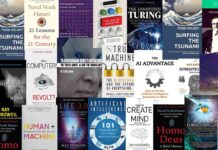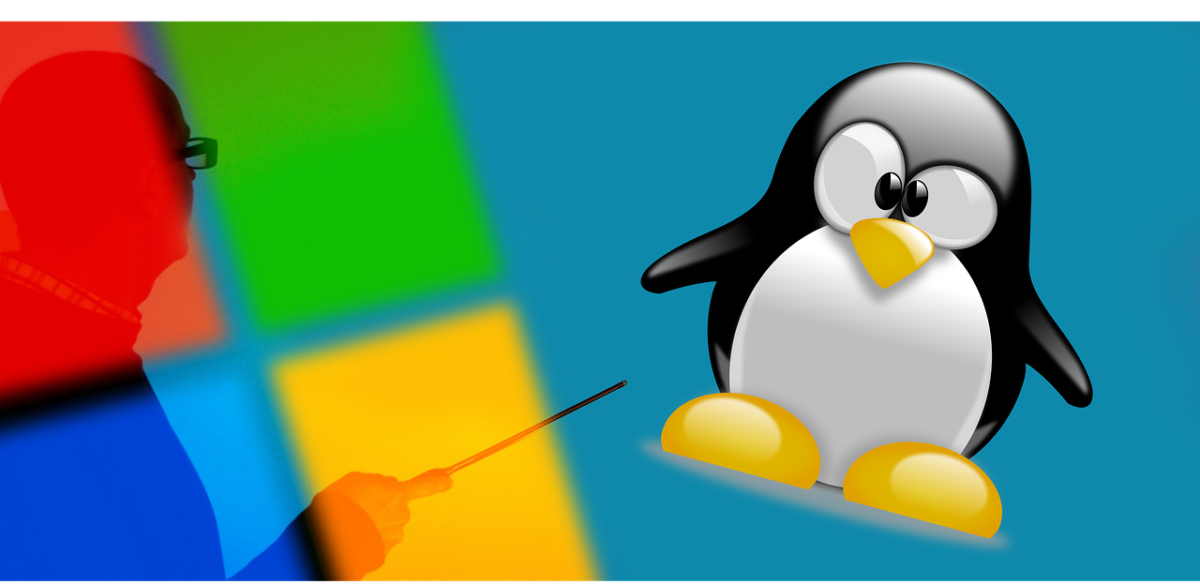The laptop world is divided mainly into users: those who prefer Windows and those who prefer Linux. And unfortunately, it can be pretty tricky (and at times even frustrating) for users to switch between the two due to the many differences in functionality and user interface. Mac isn’t Linux-based but is built on UNIX’s architecture.
The Windows Subsystem for Linux (WSL) acts as a bridge between Windows and Unix-based systems. It enables users to run Linux commands and tools directly on their Windows machines, expanding possibilities for developers, system administrators, and tech enthusiasts.
Although it doesn’t provide a direct connection to iMessage for PC, it does offer a versatile platform for exploring alternative solutions to enable iMessage on Windows computers. Much like Spike, a free messenger that mimics the iMessage interface and offers end-to-end encryption, all thanks to WSL-like emulation, which allows for seamless integration between Windows and Linux-based systems.
The Windows Subsystem for Linux (WSL) is an incredible tool that brings together the power of Windows and the flexibility of Linux. This innovative platform bridges the gap between Windows and Unix-like operating systems, providing a unified, streamlined, and accessible environment for users to work in.
One of the greatest strengths of WSL is its ability to run Linux commands and tools natively on a Windows system. This eliminates the need for virtual machines or dual-booting, saving time and resources for users. It also allows for easy integration with existing Windows workflows, making it an ideal option for those who are more comfortable working in a Windows environment but still require access to powerful Linux tools.
What is the Windows Subsystem for Linux?
As mentioned earlier, the Windows Subsystem for Linux is a tool that allows users to run Linux software natively on Windows. It is essentially a compatibility layer that allows Linux binaries to run within a Windows environment without the need for a virtual machine or dual-booting.
The WSL supports a wide range of Linux distributions, including Ubuntu, Debian, Kali Linux, SUSE Linux Enterprise Server, and more. It also supports popular command-line tools, languages, and applications, including Python, Ruby, Perl, Git, and Node.js.
One of the greatest benefits of the WSL is that it provides unparalleled interoperability between the two operating systems. This is possible because the WSL uses a shared file system that allows users from both Linux and Windows environments to access and manipulate files easily.
Why Does the Windows Subsystem for Linux Matter?
The Windows Subsystem for Linux matters because it solves one of the most common problems faced by users who switch between Linux and Windows – the differences in functionality and user interface. By providing a unified environment for both operating systems, the WSL makes it easier for users to switch between the two without dealing with the frustrations of dual-booting or using a virtual machine.
Another reason why the WSL matters is that it opens up a world of possibilities for developers. With the ability to run Linux software natively on Windows, developers can create powerful, cross-platform applications that users on both Linux and Windows systems can use. This saves time and money and helps foster a more collaborative and innovative developer community.
How to Get Started with the Windows Subsystem for Linux
Getting started with the Windows Subsystem for Linux is easy. Here are the steps:
- First, you’ll need to ensure that your Windows 10 computer is up to date. You can do this by going to Settings > Updates & Security > Windows Update and checking for any available updates.
- Next, you’ll need to enable the WSL feature. To do this, simply search for “turn Windows features on or off” in the Start menu and then select the “Windows Subsystem for Linux” option.
- Once enabled, you’ll need to download a Linux distribution of your choice from the Microsoft Store. Search for your desired distribution (e.g., Ubuntu) and click “Get.”
- After the download is complete, you can launch the Linux distribution from your Start menu and begin using it.
Managing Files, Commands, Programs, and More
Managing files, commands, programs, and more within the Windows Subsystem for Linux is pretty straightforward. Still, you should know some key differences between Linux and Windows.
For example, the Windows Subsystem for Linux uses a file system different from Windows called “WSL FileSystem.” This means you won’t be able to view your Windows files directly within the Linux environment and vice versa. However, you can easily access your Windows files within the Linux environment by navigating to the “/mnt/” directory.
Similarly, commands work a bit differently within the Linux environment due to the differences in syntax and functionality. However, many popular Linux commands, such as “cd,” “ls,” and “grep,” work the same way as they do in a standard Linux environment.
Tips and Techniques for Maximizing Effectiveness
If you’re looking to maximize the effectiveness of the Windows Subsystem for Linux, here are some tips and techniques to keep in mind:
- Use a distribution that suits your needs: Many different Linux distributions are available within the Windows Subsystem for Linux. Choose one that meets your specific needs and preferences.
- Keep your system up to date: Make sure to keep both your Windows and Linux environments up to date to ensure optimal performance and compatibility.
- Learn Linux commands: Learning Linux commands can go a long way in helping you navigate and use the Windows Subsystem for Linux effectively.
- Customize your shell: Take advantage of customization options within your preferred shell to make it work best for you.
TechnologyHQ is a platform about business insights, tech, 4IR, digital transformation, AI, Blockchain, Cybersecurity, and social media for businesses.
We manage social media groups with more than 200,000 members with almost 100% engagement.