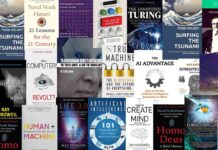Selecting the right domain name is part and parcel of hosting a website for your business. As popular domain names are hard to stay by, also when our favorite premium domains are up for sale, most of us think of registering the domain name before they are snatched away by someone else.
In this domain haste, we often ignore finding the best domain hosting provider. Finding the best domain hosting provider is as much crucial as selecting the right domain for your website. After all, your website’s speed, security, and performance and your customers’ experiences depend a lot on the features and services your domain host provides.
Thus, there comes a time when you have to consider transferring the domain from one to another DNS (Domain Name System), especially if your current domain name registrar doesn’t offer domain hosting services.
Or there could be other reasons, such as a sudden price hike by your current registrar or your site is having speed and performance issues.
For whatever reason, when you decide on domain transfer, here are the steps you will need to follow.
-
Check the eligibility for domain transfer
Before initiating the domain transfer process, you need to check if your domain is eligible for the transfer. As per the ICANN rules, you can transfer the domain only after 60 days of registering or transferring your domain previously.
Thus, if your domain has completed 60 days with the current registrar, you can transfer it to the domain registrar of your choice.
-
Unlock your domain
Once you ensure your domain is eligible for the transfer, you will have to “unlock the domain” from the domain registrar’s control panel. To do this, log into your account at the domain registrar’s website and visit the control panel menu. Check for the “Domain” or “Security” option in your main account menu to find the “unlock domain” option.
Domains are locked by the registrars by default to prevent accidental changes and deletion. With the “unlock domain” option, you can unlock your domain with a single click.
-
Create an account with a new registrar
Once you have unlocked your domain, you can head to your new registrar and create an account to host your domain. Once the account is created, search the transfer service page and enter the domain name you want to transfer in the form of domainname.extension.
-
Authorize the domain transfer
To initiate the domain transfer process, you will need to obtain an authorization code from your current registrar. You can receive it by visiting the control panel and finding the option for “Authorization code”.
Next, you will have to enter the authorization code with your new registrar. Once that is done, you will be asked to confirm your contact details and approve the transfer.
-
Cancel your previous service
Once the transfer process is officially initiated, it might take a few days to transfer your domain to the new registrar. During this time, do not be in haste to deactivate your current registrar’s services until your domain is fully transferred.
Once the domain is transferred and you have confirmed that your domain and website are running smoothly, you can cancel your old service.
By following the above step-by-step process, you can easily transfer your domain from your current registrar to the new one without affecting the website traffic and user experience during the process.
TechnologyHQ is a platform about business insights, tech, 4IR, digital transformation, AI, Blockchain, Cybersecurity, and social media for businesses.
We manage social media groups with more than 200,000 members with almost 100% engagement.